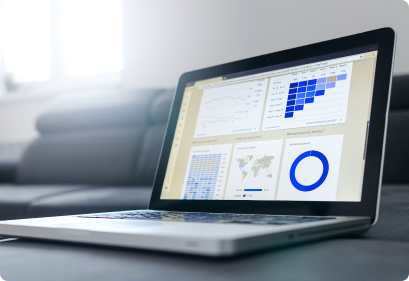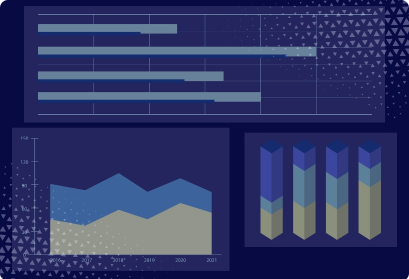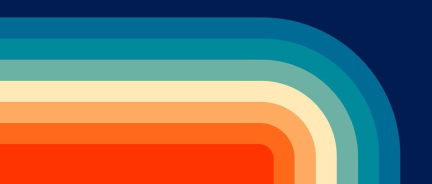DVI vs. VGA Cables For Monitors: What's the Difference?
DVI (Digital Visual Interface) and VGA (Video Graphics Array) are two connectors that transmit video signals from a computer to a display device like a monitor. Here are the key differences between them:
Definition
- DVI is a Digital Visual Interface cable, a video display interface connecting a video source, such as a computer or graphics card, to a display device like a monitor or projector. DVI cables transmit video signals with several variations supporting different signal types and connection formats.
- A VGA (Video Graphics Array) cable transmits video signals from a computer or other video source to a display device such as a monitor, projector, or TV. VGA cables transmit analog video signals and have been widely used since their introduction in the late 1980s.
Signal type
- VGA: Analog. VGA transmits video signals in an analog format, which can degrade over longer distances or be susceptible to interference.
- DVI: Digital. DVI can transmit video signals in digital and analog formats (DVI-I) but is most commonly used for digital signals (DVI-D). Digital signals provide clearer, sharper images and are less prone to interference.
Resolution and quality
- VGA: Lower resolution. VGA typically supports up to 1080p (1920x1080) but can experience quality loss, especially at higher resolutions or with longer cables.
- DVI: Higher resolution. DVI supports higher resolutions and can handle up to 2560x1600 for dual-link DVI. Digital transmission ensures higher image quality and consistency.
Connector types
- VGA: 15-pin D-sub connector. It is a blue connector with three rows of five pins.
- DVI: Several types:
- DVI-A: Analog signals only. Suitable for connecting to older analog displays.
- DVI-D: Digital signals only. It comes in two forms:
- Single-Link: Supports resolutions up to 1920x1200.
- Dual-Link: Supports resolutions up to 2560x1600.
- DVI-I: Integrated, supports both digital and analog signals.
- DVI-I (Integrated): Transmits digital and analog signals, making it versatile for various displays. Like DVI-D, it also comes in single-link and dual-link configurations.
Usage and compatibility
- VGA: Older technology. VGA is commonly found on older computers and monitors.
- DVI: Newer technology. DVI is more common in modern systems but is gradually being replaced by HDMI and DisplayPort.
Adaptability
- VGA: Limited adaptability. Requires a digital-to-analog converter for use with digital-only devices.
- DVI: Versatile. It can be adapted to VGA (with DVI-I), HDMI, and DisplayPort with appropriate adapters, so it is more flexible.
Audio transmission
- VGA: No audio support. VGA only transmits video signals.
- DVI: No native audio support. DVI does not transmit audio, though it can be adapted to HDMI, which does.
Cable length and signal degradation
- VGA: Susceptible to signal degradation over longer distances due to its analog nature. For optimal performance, cable lengths are usually kept under 15 feet (about 5 meters).
- DVI: Less susceptible to signal degradation. Digital signals maintain quality over longer distances compared to analog.
Applications of VGA and DVI cables
VGA Applications
- Older computers and monitors: VGA is commonly used in older computers and monitors that do not have digital interfaces.
- Projectors: Many older projectors and some modern ones still include VGA ports for compatibility with legacy systems (older computers, analog video equipment, outdated educational and medical equipment, etc).
- KVM switches: Keyboard, Video, and Mouse (KVM) switches often use VGA connectors to allow one set of peripherals to control multiple computers.
- Public displays and digital signage: Some public displays, especially older installations, may still use VGA to connect to media players or computers.
- Educational institutions: Schools and universities often have legacy equipment that relies on VGA connections for projectors and monitors.
DVI Applications
- Modern computers and monitors: DVI is widely used on desktop computers and monitors. It has better video quality than VGA.
- High-resolution displays: DVI supports higher resolutions, making it suitable for applications requiring detailed graphics, such as graphic design, CAD, and medical imaging.
- Gaming: Gamers often prefer DVI for its ability to provide high-resolution and high-refresh-rate video signals without analog signals' latency and interference issues.
- Dual-monitor setups: DVI is commonly used in dual-monitor setups because it handles high resolutions and provides clear, sharp images.
- Digital signage: DVI is used in digital signage systems to display advertisements, information, or other content.
- Professional audio/video systems: Professional AV systems in broadcast, post-production, and live event environments may use DVI for reliable, high-quality video transmission.
- Home Theater PCs: Some home theater PC setups use DVI to connect to televisions or projectors, often with a DVI-to-HDMI adapter for compatibility with HDMI inputs.
Choosing Between VGA and DVI
When deciding between VGA and DVI, consider the following factors:
- Age and compatibility of devices: Use VGA for older devices and DVI for newer ones.
- Resolution and image quality requirements: DVI is preferable for higher resolutions and better image quality.
- Distance: DVI maintains signal quality better than VGA for longer cable runs.
- Audio needs: If audio transmission is needed alongside video, DVI can be adapted to HDMI, which supports audio, while VGA cannot transmit audio.
- Adaptability: DVI is more adaptable to other formats like HDMI and DisplayPort, offering more flexibility in modern setups.
Overall, while VGA is still useful for legacy systems, DVI provides better performance and versatility for most modern video transmission needs.

Is a DVI cable better than a VGA?
Yes, a DVI cable is generally considered better than a VGA cable for several reasons:
- It has a better signal quality as it transforms both digital and analog signals, while VGA only transforms analog signals.
- DVI has better resolution and image clarity than VGA.
- DVI is more compatible with modern devices.
- DVI can be adapted to VGA (using DVI-I), HDMI, and DisplayPort. In the meantime, VGA requires a digital-to-analog converter to connect to digital-only devices, which can further degrade signal quality and add complexity. With other connections available, this converter is not worth it.
- Digital signals transmitted by DVI are less prone to degradation over longer distances than analog signals. High-quality DVI cables can maintain image quality over longer runs.
- Both DVI and VGA do not natively support audio transmission, but DVI can be adapted to HDMI, which does.
Can you plug DVI into VGA?
Yes, you can connect a DVI source to a VGA display, but there are important considerations to keep in mind regarding compatibility and the type of DVI connection involved. You'll need an appropriate adapter or cable to connect a DVI source to a VGA display. Here are the options:
- DVI-I to VGA Adapter/Cable: Since DVI-I carries both analog and digital signals, you can use a DVI-I to VGA adapter or cable to connect to a VGA display. This works because the analog signals are passed through directly.
- DVI-A to VGA Adapter/Cable: This is less common but works similarly to the DVI-I to VGA connection, passing analog signals to the VGA display.
- DVI-D to VGA Converter: DVI-D carries only digital signals, so you can't use a simple adapter. Instead, it would help if you had an active converter that converts the digital signal to an analog VGA signal. These converters require power and have electronic components to perform the conversion.
Steps to Connect the Converter
- Check the DVI Port Type: Determine if your DVI source is DVI-I, DVI-A, or DVI-D.
- If it's DVI-I or DVI-A, you can use a simple DVI to VGA adapter or cable.
- If it's DVI-D, you will need an active DVI-D to VGA converter.
- Use the Appropriate Adapter/Cable:
- DVI-I to VGA Adapter/Cable: Connect the DVI-I end to your source and the VGA end to your display.
- DVI-D to VGA Converter: Connect the DVI-D end to your source, the converter to the cable, and the VGA end to your display. Ensure the converter is powered if required.
- Configure Display Settings: After connecting, you might need to adjust your computer's display settings to ensure the resolution and refresh rate are compatible with your VGA display.
Considerations
Note that converting from digital (DVI-D) to analog (VGA) can result in a loss of image quality due to the conversion process. Moreover, VGA has lower resolution limits compared to DVI, so you might not achieve the same high resolutions you would with a digital connection.
Does VGA to DVI reduce quality?
Connecting VGA to DVI can reduce image quality due to the inherent limitations of analog signals, the need for signal conversion, and susceptibility to interference and noise. For the best image quality, native digital connections like DVI, HDMI, or DisplayPort should be used whenever possible. Here are the factors involved in connecting VGA to DVI:
- Signal conversion
- Analog to digital conversion: VGA transmits analog signals, while DVI-D transmits digital signals. An active converter is required to convert VGA (analog) to DVI-D (digital). The conversion process can introduce signal degradation, leading to a reduction in image quality.
- DVI-I and DVI-A: If you use DVI-I or DVI-A (which carry analog signals), the conversion is simpler, as no active conversion is needed. However, since VGA is inherently analog, imperfections in the analog signal can still affect image quality.
- Resolution and sharpness
- Resolution support: VGA supports lower resolutions than DVI. VGA can typically handle up to 1080p (1920x1080) but may struggle with higher resolutions. DVI, especially DVI-D, supports higher resolutions up to 2560x1600 (dual-link). VGA limits the maximum achievable resolution and may result in a less sharp image than a native DVI connection.
- Analog signal degradation: Analog signals can degrade over longer cable distances, leading to a loss of clarity and sharpness. This degradation is more pronounced with VGA than DVI's digital signals, which are less susceptible to quality loss over distance.
- Interference and noise
- Analog signal susceptibility: VGA signals are more prone to interference and noise from external sources, such as electromagnetic interference from other devices or poor-quality cables. This can result in image artifacts like ghosting, blurring, or color inaccuracies.
- Digital signal integrity: DVI's digital signals are less susceptible to interference, providing a more stable and clearer image than VGA.
- Cable and connector quality
- Cable quality: The quality of the VGA and DVI cables can impact image quality. Low-quality or poorly shielded cables can introduce additional noise and signal degradation.
- Connector quality: Using high-quality connectors and adapters can minimize signal loss and interference, but some degradation is still likely when converting between analog and digital signals.
When Using VGA to DVI
- Active converters: Ensure you use a high-quality active converter if you need to convert from VGA to DVI-D. These converters are designed to minimize signal loss and maintain as much image quality as possible.
- Resolution settings: Set the resolution and refresh rate to match the capabilities of your VGA source and display to avoid compatibility issues and ensure the best possible image quality.
Is it Necessary To Change DVI to VGA in Older Devices?
Changing from DVI to VGA in older devices is generally unnecessary. If your current setup works with VGA and meets your needs, there may be no urgent need to switch to DVI. However, switching to DVI (if supported) can be beneficial if you notice poor image quality or need higher resolution.
Integrating newer devices with older displays ensures you have the necessary adapters. For instance, modern graphics cards may have DVI or HDMI outputs but no VGA, requiring DVI to VGA adapters for older monitors.
Bottom line
DVI is a more suitable and versatile standard for newer applications, but even it is getting replaced by HDMI and DisplayPort for newer applications. If you need a cheaper cable for older monitors that do not have to support audio, DVI is the choice for you. Use VGA only if it is a part of your older setup and if you are satisfied with it and are not looking for an upgrade. Nassau National Cable offers both DVI and VGA cables, as well as necessary adapters.